
I know friends, I hear the hurts and heartaches and worries of small business owners in this season, and I can promise you I am doing everything in my power to help you navigate this challenging time. My focus continues to be: What do I have control over? How can I improve and help others improve so that when things do pick back up — and they will — we can hit the ground running? All I want is for you to feel secure, ready, and prepared for the next season that I am convinced will be your busiest yet.
My biggest piece of advice? Prepare now, while things are slower. Get your workflows cleaned up. Set up your systems so that client interactions are simple and streamlined. Do what you can in this very moment to be ready to leap into action when it’s time. And my favorite tool of all time to do that is HoneyBook (and has been for ages). It’s my favorite all-in-one-place platform for messaging with clients, invoicing, brochures, workflows and more, with ease and intuition.
I’ve loved and used it since my wedding photography days, and they so kindly partnered with me today to share how you can set up an account and prepare all the necessities to be ready to rumble in one hour, in 7 simple steps. We’re breaking it down, action by action, to make it easy for you to set up your HoneyBook account and to get ready for the flood gates when they open on back up.
So without further ado, here are 7 steps to get your HoneyBook account ready to change your world.
Step 1: Upload your company logo and branding.
01. Click your profile photo, found in the top right corner of your screen.
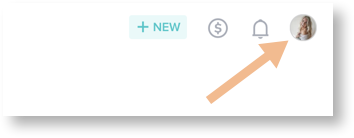
02. Select Company Settings.
03. Scroll to the Brand Elements section of the Company Brand tab. Select the Main Logo and/or Secondary Logo field to upload your logo of choice — just make sure images are in PNG, JPG, or GIF format.
04. Choose your brand color by clicking Main Button Color. You can select from the color chart, or input your hex code. Click Choose when you’re ready.
Pro Tip: Button color will show on any client-facing buttons in files or emails!
05. Select a default header image to appear in your Projects and files.
Step 2: Kickstart your setup by using HoneyBook’s free account migration services.
Save time and have the HoneyBook team set up your pricing, contracts, and questionnaires automatically for you. As an extra bonus, they will also transfer any open invoices so you don’t need to be in limbo between two systems.
01. First, just upload any relevant materials here.
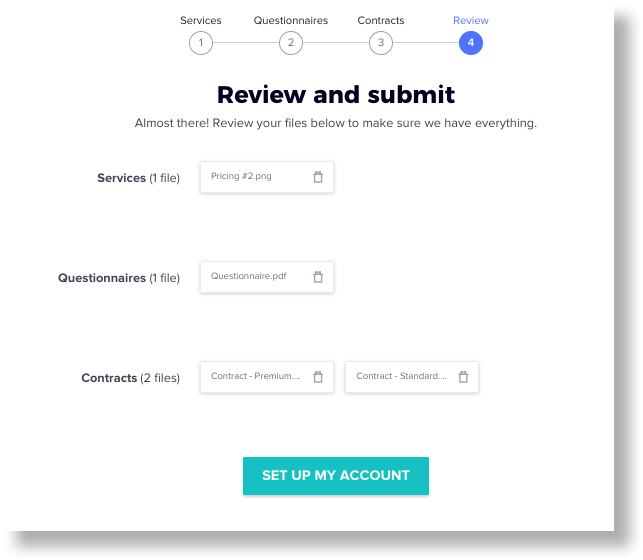
02. Once the files are received, the Account Migration team will upload everything to the appropriate location within your Templates section. Yep, THEY will do it for you! How great is that?
03. The upload should be complete within 3 business days, and the HoneyBook team will shoot you an email to let you know it’s finished! To access:
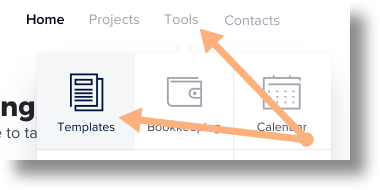
- Click Tools > Templates in your top navigation bar.
- Select the Template type you’re looking for (Contracts, Questionnaires, or Packages).
04. From within the appropriate Templates section, click the file drawer tab on the left side of the screen to find the Templates that the team added.
- You can click to open any Template, allowing you to check that it was set up correctly and make any edits that you need.
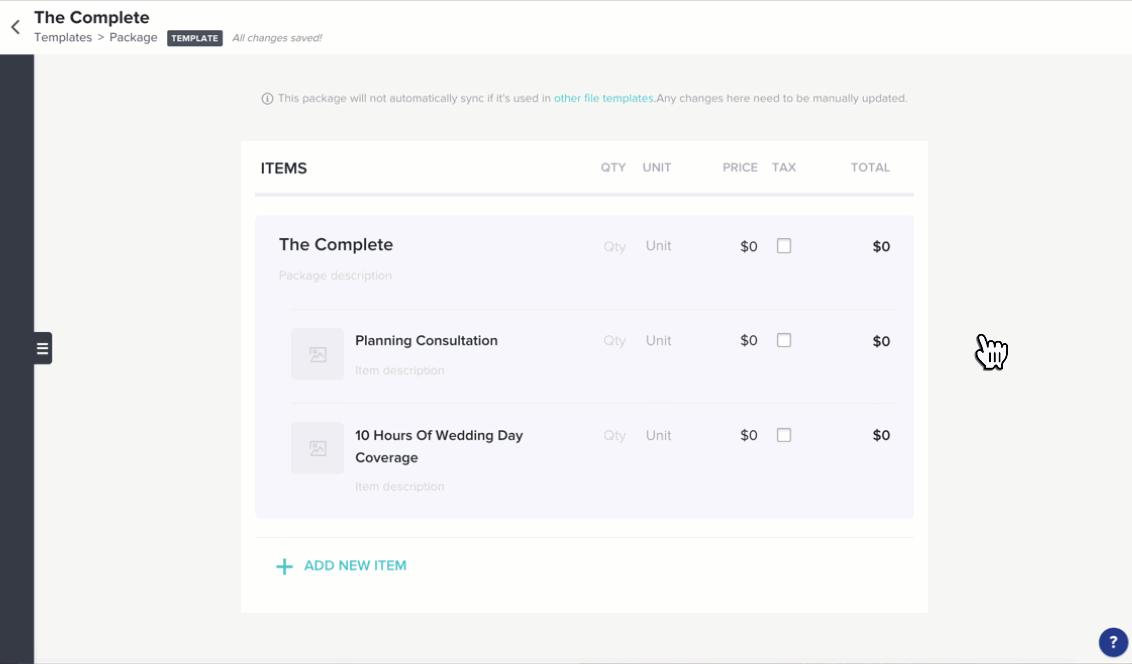
Step 3: Embed the contact form.
The contact form is key for you to save time, keep you organized, and automate your process, so you can focus on doing what you love.
The contact form is a widget that can be customized and embedded on your company website (or sent out via a Direct Link, with no embedding required) allowing you to collect information from potential clients and funnel that info right into your HoneyBook account. Plus, you can actually give it personality and have it match your aesthetic and brand voice.
01. From your HoneyBook home page, click the Tools menu.
02. Select Contact Form.
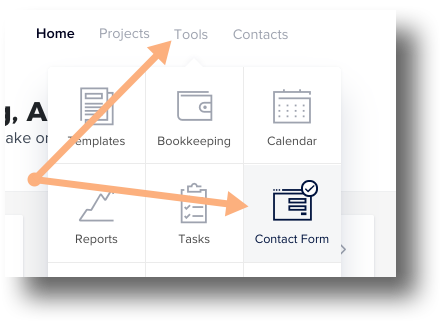
03. Now, you can work off of the default form, or create one from scratch by clicking the Form icon in the sidebar, then selecting Add Contact Form.
04. In either case, click the title in the top left corner to name your Contact Form.
05. Now, you can edit or delete any suggested questions by clicking on a question itself. Just select the text to edit, or click the trash can icon to remove.
06. You can also add your own questions and content blocks, with your customized format & designs, by clicking the plus button that appears when you hover over an existing question.
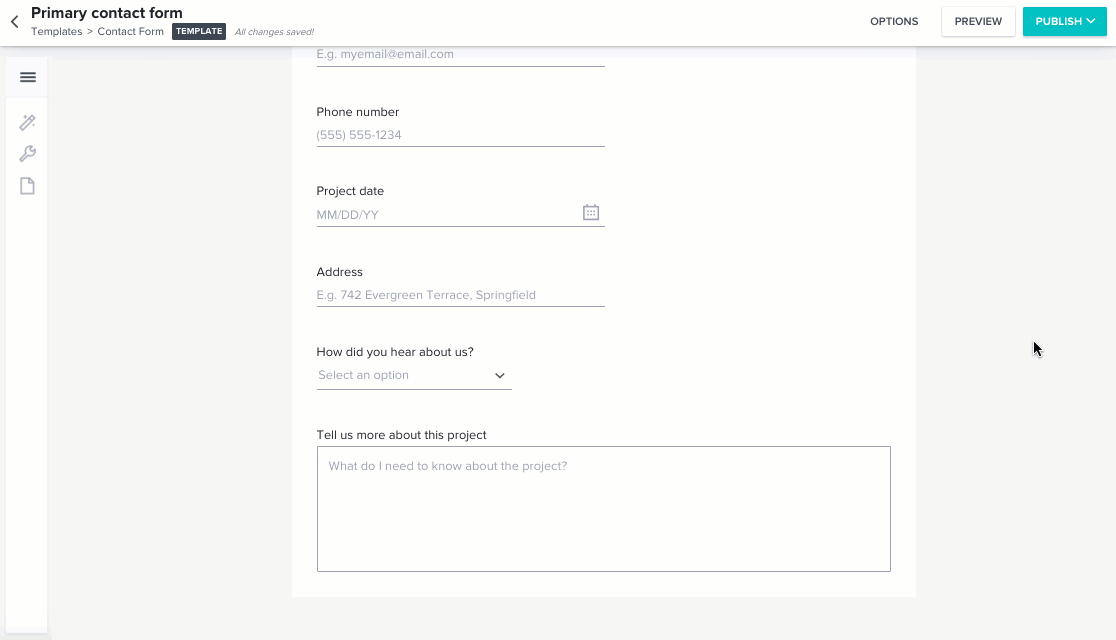
07. When you’re happy with your contact form, you can embed it on your website (check out HoneyBook’s help center for specifics on each website here) or just generate a direct link to share!
Pro Tip: you can also use the direct link option to funnel leads from Instagram right into HoneyBook! (I recommend either linking it in your Linktree, or sending it to anyone who reaches out via DM.)
Step 4: Showcase your services and what makes you unique.
The Brochure Template isn’t a regular brochure … this is like a shopping cart for your services! And it’s THE BEST.
01. From your HoneyBook home page, click the Tools menu.
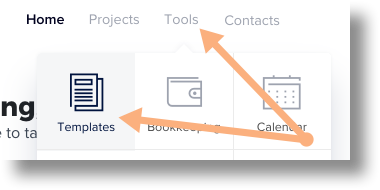
02. Select Templates.
03. Choose Brochure from the list of Template options on the left side of the screen.
04. From here, you can:
- Work off the example Template provided.
- Create a new Brochure by clicking the tab on the left side of the screen to open the File Drawer, then clicking Add Template.
05. Now, you can create or update your Template by adding Content Blocks, Services Blocks, or as many additional Sections as you need.
Step 5: Connect your bank account.
Make it super easy for clients to pay you the way they want to — from any device, anytime. With HoneyBook, you can automatically accept all major credit/debit cards and bank transfers. Just set up your bank account to receive payments!
01. Click your profile photo, found in the top right corner of your screen.
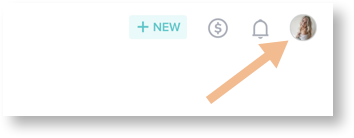
02. Select Company Settings.
03. Select Bank Details.
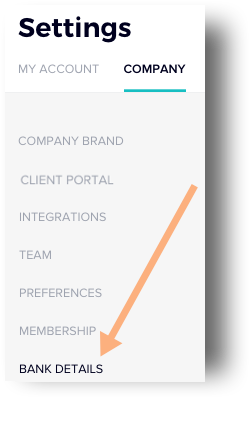
04. From there, you can either add a business bank account or a personal bank account.
Pro Tip: Head to your settings to customize your automatic payment reminders, so you never have to chase payments again.
Step 6: Sync your Google Calendar and Google Inbox.
Get all your communications and meetings with your clients into one place so you stay sane and organized!
01. Click your profile photo in the top right corner of your screen.
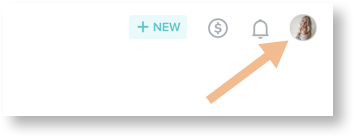
02. Select Company Settings.
03. Click the Integrations tab.
04. In the Email Integration section, click Connect Google Account.
05. Follow the onscreen instructions to select the account you’ll be connecting and complete the sync.
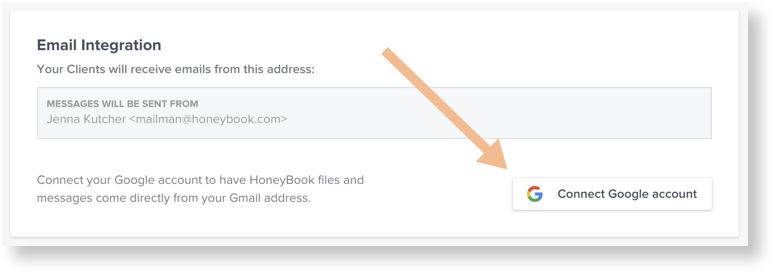
You’ll know that the integration was successful when your selected email is listed in the Email Integration section of your settings.
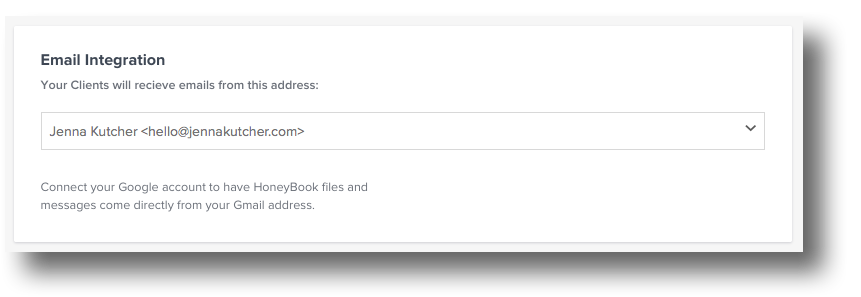
Step 7: Build that workflow, sit back, and relax!
The automation that HoneyBook has is not only a time-saver but will get you booked more often because you are the first person that will get back to them (thanks to automated responses!)
If you use my referral link, you should already get my email templates automatically, so just update those with your info before you go through this step.
01. From your HoneyBook home page, click the Tools menu.
02. Click Workflows.
03. Click Create Workflow.
Pro Tip: You can create as many Workflow Templates as you’d like!
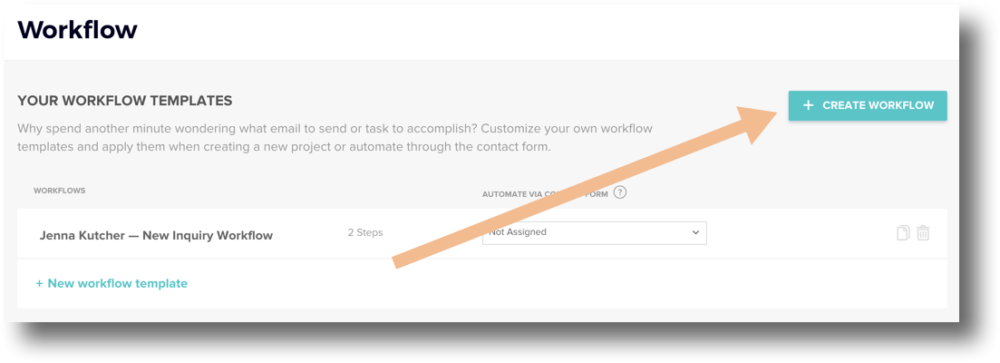
04. Click the Workflow title in the top left corner to rename the Template as necessary — this will make it easy to find when you’re adding a Workflow to a specific Project.
05. Select the first Action in your workflow. You can choose to:
- Send an email.
- Send a Brochure.
- Send a Questionnaire.
- Create a task for yourself.
06. Click the Plus button to add additional steps to the Workflow, if you’d like.
07. Click Save when you’re finished!
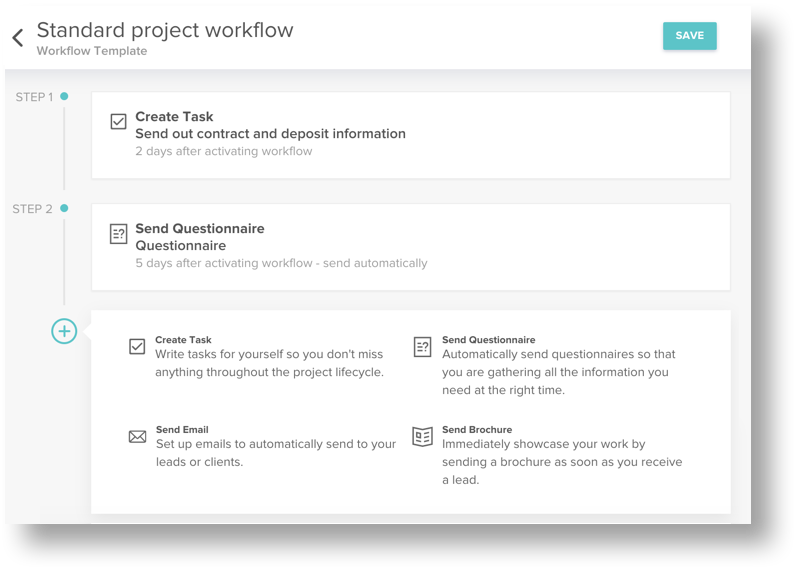
The first workflow I recommend is the automatic response to the first inquiry — check out my email template for the first inquiry, set up your workflow, and book that client!
And you are done!
Now you are ready to completely simplify your business, communications, and LIFE thanks to the simplified functionality and automation that HoneyBook has. You can get 50% off your annual fee plus my email templates by signing up using my link. I can’t wait to see how this transforms your world.
This post is in partnership with HoneyBook, my small business obsession, righthand helper for many years, and a tool that I firmly believe can help ALL small business owners.
HoneyBook simplifies everything in the world of running a small business.
Get 50% off your annual subscription and my 5 email templates by signing up today.





[…] Business Slow? Do THIS to Streamline Your Workflows in One Hour Using HoneyBook, Jenna Kutcher […]